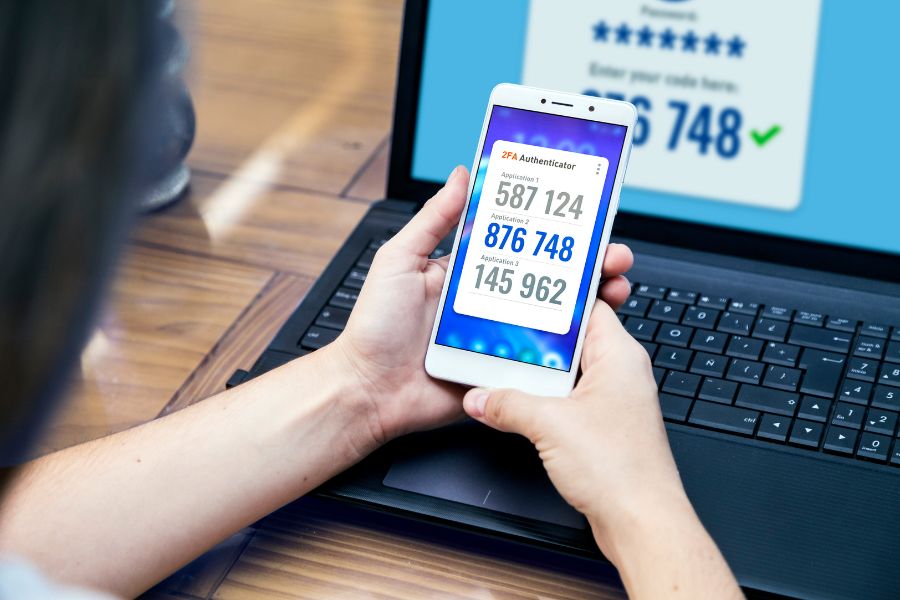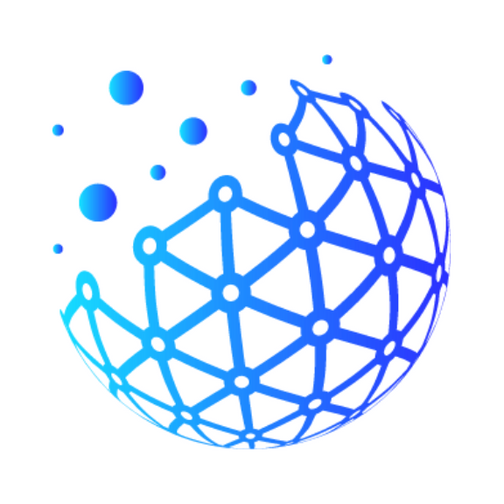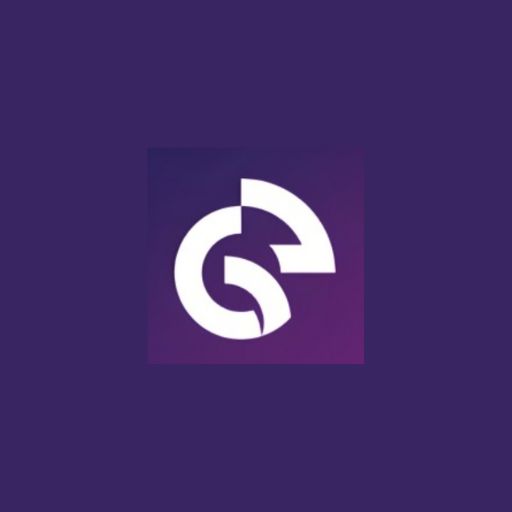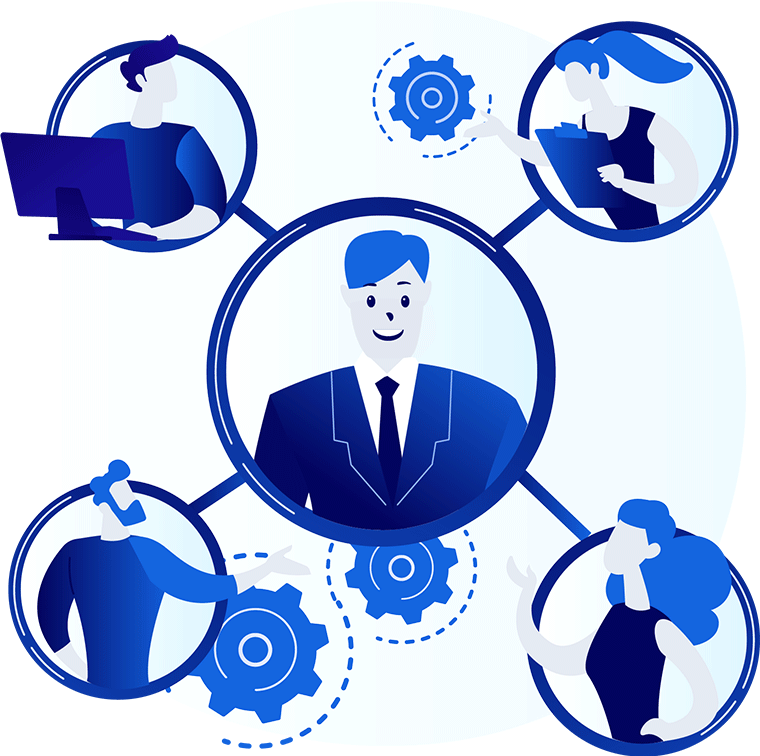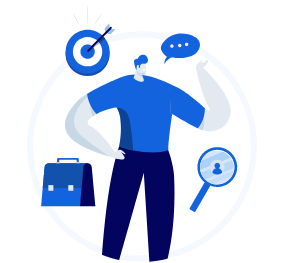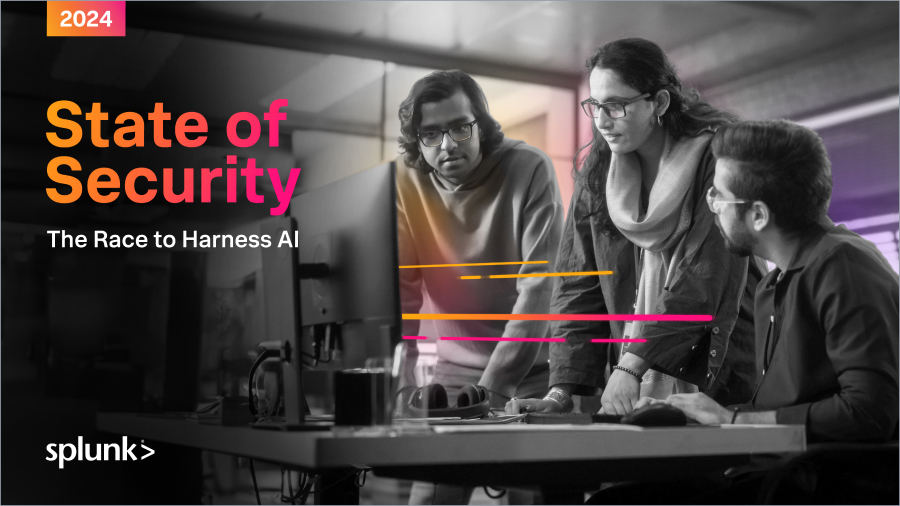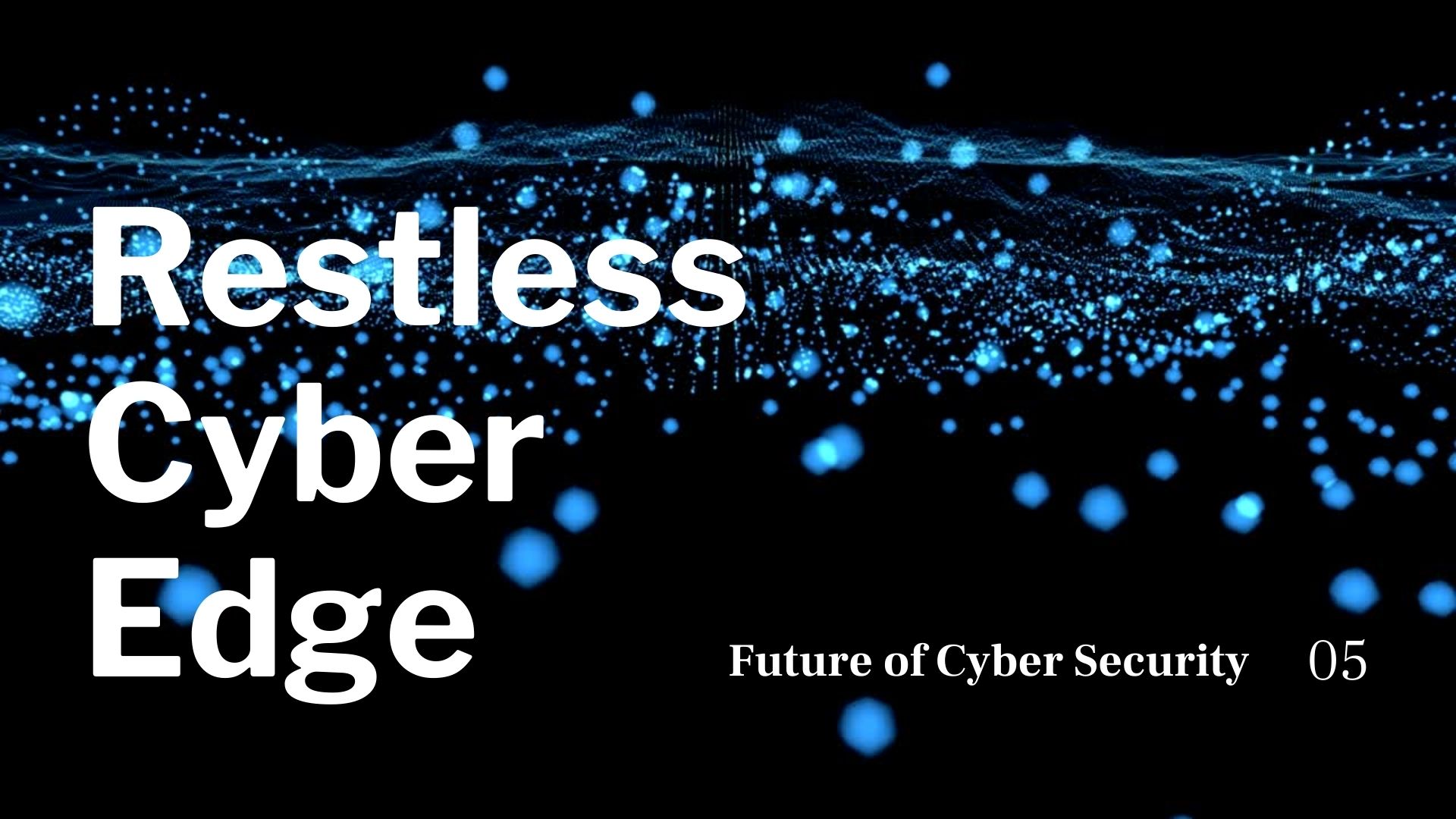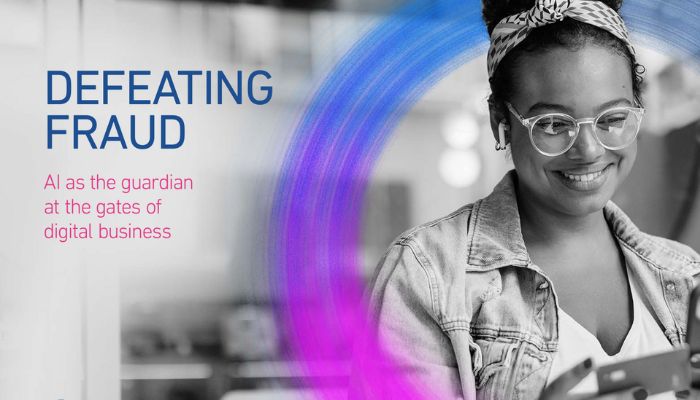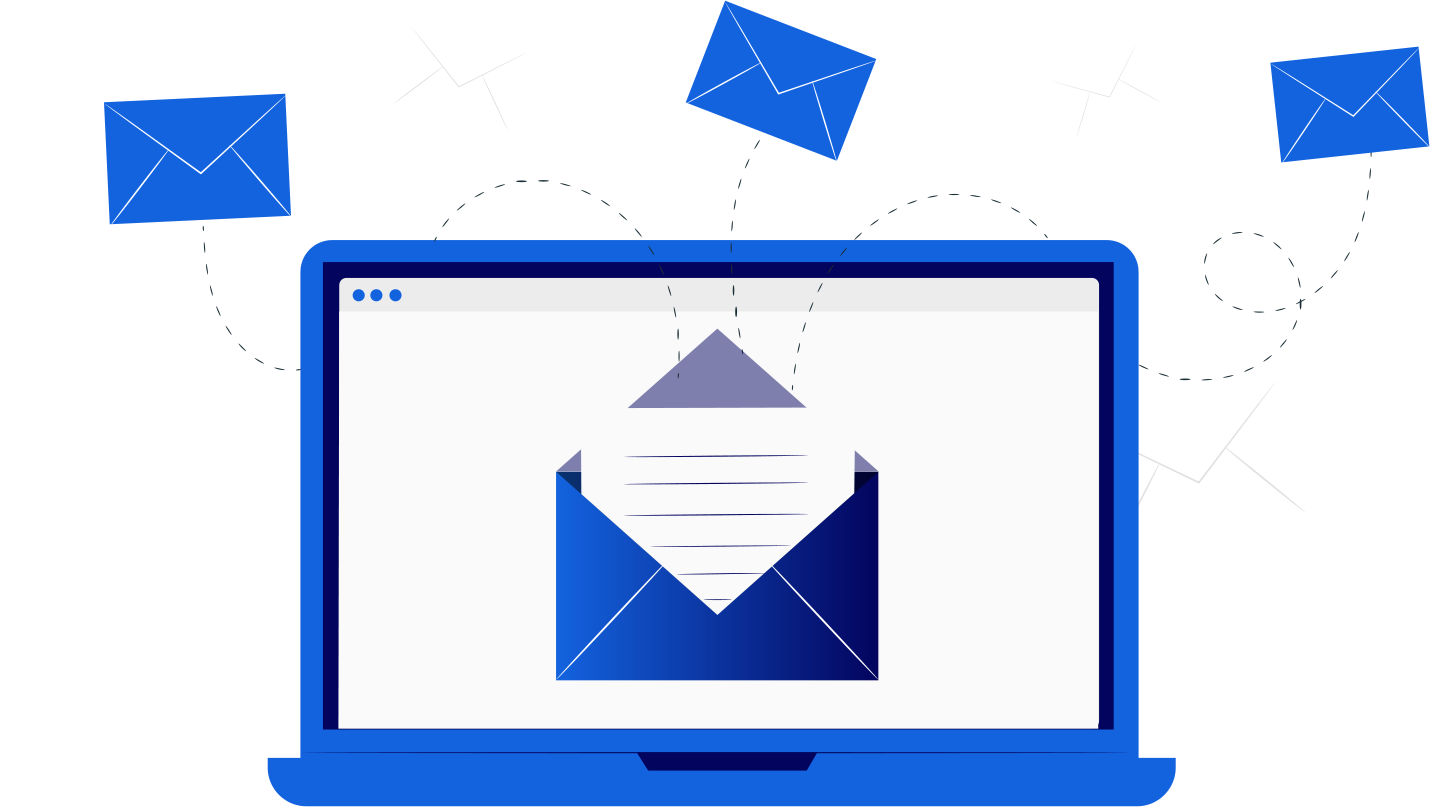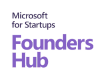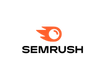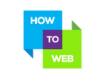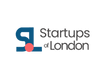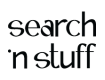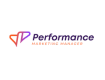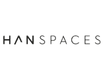The Ultimate Guide to Choosing the Best Authenticator App For 2025
March 20, 2025, 17 min read
Relying on text messages to secure your accounts? In 2025? Like, right now? That sounds like some gullible thinking. Between AI-generated phishing attacks, SIM swapping scams, and shady third-party breaches, it’s open season on your digital life. That means, getting through that is nothing but an afternoon snack.
That’s why authenticator apps might take over your tech business. These tiny-guardian-like apps on your phone are your best defense against getting digitally robbed. They generate time-sensitive codes or push notifications that keep the bad guys out even if your password’s already floating around on the dark web (which it probably is, sorry).
But with a dozen apps claiming to be the most secure, most user-friendly, and most magical thing since sliced encryption, how do you know which one to trust?
That’s where this guide comes in. We’re not just handing you a list of apps and calling it a day. We’re breaking down:
- What authenticator apps actually do (in normal person language)
- How they work
- What features actually matter in 2025 (spoiler: biometric locks and offline access are)
- How to pick the right one for you
- And what else you should be doing to lock your digital doors
- And most importantly, the best apps to use
Now, let’s start by understanding what these apps actually do and entail.
What Do Authenticator Apps Actually Do?
Easily, we can think of passwords as the locks on our doors (digital ones). So, an authenticator app is the second lock, one that changes every 30 seconds and only you control. Even if someone gets your password, they can’t get into your account without this second factor. How do they achieve this?
One-Time Codes That Expire Fast
Most authenticator apps use what’s called TOTP (Time-Based One-Time Passwords). When you set up two-factor authentication (2FA), you scan a QR code. Your app stores a secret key and uses it to generate a random six-digit code that refreshes every 30 seconds.
To log in, you enter your password and the current code from your app. That code only works for a few seconds then it’s gone for good. This makes the password useless after a short amount of time, making it safer.
Push-Based Authentication
Some apps use push notifications instead of codes. When you try to log in, the app sends a prompt to your phone asking you to approve or deny the request. No typing, no codes, just a single tap.
Push-based authentication is often more resistant to phishing attacks, because it ties the request to your device and location in real-time.
Why It Matters
Passwords alone aren’t enough anymore. C’mon guys, we are in an age where AI videos are almost indistinguishable to the untrained eye, a password ain’t gonna do a thing! Between data breaches, reused logins, and AI-assisted phishing attacks, your credentials are probably already compromised. Authenticator apps give you a second layer of defense, one that’s unique to you and your device.
In short: even if your password is out there, your account isn’t unless someone also has your authenticator. And unless they’re physically holding your phone, they don’t.
What Should You Look For in an Authenticator App?
Not all authenticator apps are created to serve the same purpose. Some are built for convenience. Others are designed for security at all costs. And a few try (and often fail) to balance both.
Here’s what you should actually pay attention to in 2025:
- Cloud Backup and Device Sync: If you lose your phone and your authenticator app doesn’t support secure cloud backup or account migration, you’re locked out of everything. Look for apps that offer encrypted backups or account syncing across devices but only if they do it right. Bonus points if you can export your codes manually as a fallback.
- Offline Functionality: An authenticator app should still work even when your phone is in airplane mode, offline, or out of signal range. TOTP-based apps don’t need internet access to generate codes and that’s what makes them reliable in emergencies.
- Biometric or PIN Protection: Some apps can be opened by anyone who has access to your phone. Better ones add an additional layer of security like requiring Face ID, fingerprint, or a PIN to unlock the app itself. This prevents unauthorized access to your codes.
- Open Source vs. Closed Source: Open-source apps allow independent security experts to inspect the code for backdoors or vulnerabilities. If transparency is a priority for you, choose an open-source option. That said, not every open-source project is actively maintained so check for regular updates.
- Cross-Platform Support: If you regularly move between iOS, Android, Windows, and macOS, choose an authenticator that plays well across ecosystems. Some are iOS-only or Android-exclusive, while others sync between desktop and mobile.
- Import/Export Options: Transferring your 2FA codes to a new phone shouldn’t require a full breakdown. Good apps allow you to import/export credentials securely either through encrypted files or QR code migration.
- Push Notification Support: Some apps integrate directly with major services to allow push-based approvals instead of typing codes. This isn’t always necessary, but it can save time especially for business accounts or IT-managed logins.
- Vendor Lock-In and Privacy: Watch out for apps that lock you into their ecosystem or collect unnecessary data. If privacy is a core concern, avoid options that tie your codes to a cloud account unless you can verify end-to-end encryption and minimal data sharing.
We have covered the possible luxuries you can desire in the apps, it’s time to see which of these apps will not disappoint.
Top Authenticator Apps in the Market
Let’s see which apps are worth your time.
Microsoft Authenticator has evolved well beyond Windows users, it now supports time-based codes, passwordless logins, cloud backup, and push-based authentication for both personal and enterprise accounts. It’s tightly integrated with Microsoft 365, Azure AD, and Entra ID, making it especially useful in corporate environments.
Ideal For: Users in Microsoft ecosystems, enterprise teams, and hybrid workforces.
Key Features:
- Push-based 2FA approval
- TOTP support for any service
- Cloud backup and recovery via Microsoft account
- Passwordless sign-in for Microsoft services
- App lock with biometric or PIN
Quick Tip: If you’re using Microsoft services regularly, this app will reduce friction and boost security at the same time.
Owned by Twilio, Authy has long been the go-to for users who want cross-platform sync and secure cloud backup. It works seamlessly across Android, iOS, desktop, and even Chrome. Unlike many TOTP apps, Authy makes switching devices relatively painless without sacrificing encryption.
Ideal For: Users who value convenience and multi-device access without deep technical management.
Key Features:
- Cloud backup with encryption
- Multi-device sync (phones, tablets, desktops)
- Offline functionality
- Strong encryption with device-based tokens
- PIN or biometric lock
Quick Tip: Make sure to enable the “Allow Multi-Device” setting only when transferring accounts then disable it again for extra security.
1Password has added TOTP generation directly into its password manager, turning it into a two-in-one solution. Instead of juggling separate apps, you can store your password and generate the 2FA code in the same place while keeping everything encrypted and synced across devices.
Ideal For: Users already using 1Password, or those looking to combine password management and 2FA.
Key Features:
- Built-in TOTP support
- Cross-device sync
- Shared vaults for team/family access
- Strong encryption and secret key architecture
- Supports passkeys and biometric unlock
Quick Tip: If you’re managing a team or family, 1Password lets you share login credentials with the corresponding 2FA code, no more scrambling.
Duo Mobile is built for security-first environments, especially companies that need device trust, granular control, and strong phishing resistance. Now part of Cisco, Duo integrates tightly with enterprise IAM systems, offering detailed policy enforcement and device health checks.
Ideal For: IT admins, enterprises, and organizations requiring zero-trust controls.
Key Features:
- Push notifications with real-time access control
- TOTP support
- Device health verification
- Admin tools for access policies
- Supports biometric authentication
Quick Tip: For businesses using zero-trust models, Duo goes far beyond basic authentication, it’s a policy engine disguised as an app.
Google Authenticator is one of the most widely used 2FA apps and for a long time, one of the most frustrating due to its lack of sync. In 2023, Google finally added encrypted cloud sync through your Google account, making the app much more viable in 2025.
Ideal For: Everyday users who want a no-frills, easy-to-set-up solution tied to their Google ecosystem.
Key Features:
- Time-based code generation
- Encrypted backup with Google account
- Clean, simple interface
- Works offline
- Now supports sync across Android/iOS
Quick Tip: Don’t assume this is the safest just because it’s the most familiar. If you need more control or flexibility, there are stronger options.
Bitwarden is an open-source password manager that, like 1Password, now includes support for TOTP codes. With strong encryption, end-to-end protection, and community trust, Bitwarden is a favorite among security-conscious users who want transparency without sacrificing features.
Ideal For: Users looking for a fully open-source password manager that also handles TOTP generation.
Key Features:
- TOTP support within encrypted vault
- Cross-device sync
- Self-hosting options
- Zero-knowledge encryption
- Browser extension and mobile support
Quick Tip: You’ll need a premium account to enable 2FA code generation, but the added control and visibility is worth the small fee.
Aegis is one of the most respected privacy-first TOTP apps on Android. It’s open-source, doesn’t rely on the cloud, and gives full control over backups and encryption. While it lacks push notifications or iOS support, it’s built for users who want security with zero third-party involvement.
Ideal For: Android users who want local-only, open-source 2FA with no strings attached.
Key Features:
- Local-only storage with encrypted vault
- Backup/export with user-managed encryption
- Biometric/PIN lock
- Open-source and actively maintained
- Highly customizable interface
Quick Tip: Use Aegis alongside a password manager rather than relying on it to sync across devices. It’s built for control, not convenience.
Designed to work with YubiKey hardware devices, Yubico Authenticator lets users generate TOTP codes stored on the hardware key itself, not the phone. It’s ideal for high-security environments where physical security is part of the authentication process.
Ideal For: Advanced users and security professionals using YubiKeys.
Key Features:
- Hardware-backed TOTP generation
- Available on desktop and mobile
- Works with NFC and USB YubiKeys
- Codes can’t be extracted without the key
- Compatible with major platforms
Quick Tip: If you lose your YubiKey, you lose your codes, so always have a secondary device or backup key configured.
Developed by Red Hat, FreeOTP is a minimal, open-source authenticator that supports TOTP and HOTP. It has no sync, no cloud, and no frills which is exactly the point. It’s best for those who want lightweight security without any third-party accounts involved.
Ideal For: Privacy-conscious users looking for a no-nonsense, offline-only solution.
Key Features:
- Open-source (backed by Red Hat)
- Supports TOTP and HOTP
- Offline-only by design
- Lightweight, fast, and simple
- Available on Android and iOS
Quick Tip: The UI is barebones, and there’s no export/import feature so use it only if you’re prepared to manually reconfigure things on a new device.
Ente Auth is a rising star in the privacy-first authenticator space. Fully end-to-end encrypted and open-source, it stands out by offering encrypted sync across devices without sacrificing transparency or control.
Ideal For: Users who want encrypted backup and sync without compromising on open-source principles.
Key Features:
- End-to-end encrypted sync
- Open-source with audited code
- Cross-platform support (Android, iOS, web)
- Secure import/export
- PIN and biometric lock
Quick Tip: Ente Auth balances convenience and privacy better than most apps so it’s a solid option for users who want cloud sync without trusting Big Tech.
NordPass Business combines password management with built-in multi-factor authentication tools tailored for teams. Developed by the creators of NordVPN, it offers admin controls, user provisioning, and zero-knowledge encryption which makes it suitable for companies that need to enforce 2FA at scale.
Ideal For: Businesses and teams that want centralized control over both passwords and 2FA.
Key Features:
- Admin dashboard for managing users and policies
- TOTP support inside password vault
- Zero-knowledge encryption
- Cross-platform sync
- Business-oriented access management
Quick Tip: While the personal version lacks standalone authenticator features, the business tier offers seamless 2FA integration with vault-managed credentials.
Part of the broader Okta Identity Cloud, Okta Verify is built for enterprise environments that use single sign-on (SSO) and centralized identity management. It supports push-based authentication and device-based verification, and it’s trusted by thousands of organizations globally.
Ideal For: Enterprises using Okta for identity and access management.
Key Features:
- Push notifications for Okta-integrated services
- TOTP support
- Device registration and management
- Phishing-resistant authentication flows
- Integration with broader Okta IAM ecosystem
Quick Tip: This app shines when integrated with Okta’s platform. On its own, it’s not built for general 2FA use.
LastPass Authenticator offers basic TOTP and push notification functionality. It’s designed to work closely with LastPass’s password manager, especially for users who want to store credentials and authentication methods in one place.
Ideal For: Current LastPass users who prefer an all-in-one ecosystem.
Key Features:
- TOTP generation
- Push-based login for LastPass
- One-tap approval for supported services
- Biometric lock
- Backup and restore with LastPass account
Quick Tip: LastPass has faced high-profile breaches in recent years so only choose this if you’re already in their ecosystem and understand the risks.
2stable offers a clean, beautifully designed authenticator app for Apple users, with a focus on security and ease of use. It supports iCloud sync with end-to-end encryption, Face ID protection, and password-protected exports all wrapped in a premium interface.
Ideal For: iOS and macOS users looking for a polished, Apple-native authenticator.
Key Features:
- iCloud sync with encryption
- Biometric lock
- TOTP and multiple account support
- Encrypted export/import
- Clean, native UI design
Quick Tip: This is a premium app designed for Apple users who value UI as much as security so don’t expect cross-platform support.
Ravio is a privacy-centric authenticator built for iOS that offers full offline support, a minimalist interface, and local-only storage. It’s open-source and built with zero cloud dependency, giving users full control over their tokens.
Ideal For: iOS users seeking a minimalist, open-source, local-first authenticator.
Key Features:
- Offline-only storage
- Biometric and PIN protection
- Clean, distraction-free UI
- Open-source code
- No account or cloud required
Quick Tip: Ravio is ideal if you want a lightweight, audit-friendly authenticator without giving up Apple’s user experience polish.
Stratum is a privacy-first authenticator built around user control and data ownership. It offers encrypted local storage and a strict no-tracking policy, catering to those who want a minimalist design with serious underlying protections.
Ideal For: Users who want a stripped-down authenticator without cloud sync or telemetry.
Key Features:
- Local-only encrypted storage
- Open-source and lightweight
- No analytics or tracking
- Simple QR-based account import
- PIN and biometric lock
Quick Tip: Stratum doesn’t offer backups or multi-device sync, so make sure to export your secrets manually and store them securely.
Step Two is a sleek, Apple-centric authenticator that integrates well with macOS and iOS. It offers a unified design across devices, supports syncing via iCloud Keychain, and includes native notifications and widgets.
Ideal For: Users who want a secure, well-designed authenticator in the Apple ecosystem.
Key Features:
- Sync via iCloud
- Native support for iOS/macOS
- Simple QR code scanning
- Face ID/Touch ID protection
- Lightweight UI
Quick Tip: Step Two is all about simplicity and native integration so it’s best used as a personal authenticator for everyday accounts, not enterprise setups.
OTP Auth is a powerful and customizable authenticator for iOS with robust export/import options, hierarchical folder organization, and Apple Watch support. It’s ideal for users managing a large number of tokens or seeking deeper organizational features.
Ideal For: Power users with dozens of accounts who want customization and backup options.
Key Features:
- Manual and encrypted backup/export
- iCloud sync (optional)
- Folder organization
- Apple Watch support
- Face ID/PIN protection
Quick Tip: Its depth can be overwhelming at first, but it’s one of the most feature-complete apps for iOS users who want full control over their OTPs.
SafeAuth is a lesser-known authenticator app focused on business-grade security with offline support, biometric locks, and encrypted backup options. Though not as mainstream as others, it offers a clean experience with minimal distractions.
Ideal For: Security-conscious users who want an alternative to mainstream options, without sacrificing functionality.
Key Features:
- Offline TOTP generation
- Optional encrypted backup
- Simple UI with account tags
- Face ID and PIN protection
- Available on Android and iOS
Quick Tip: SafeAuth flies under the radar but delivers all core features without bloat—ideal if you want a functional app without branding baggage.
TOTP Authenticator offers a solid cross-platform experience with cloud sync (optional), biometric locking, and token backups. It also supports push authentication for select services, making it a hybrid of traditional and modern approaches.
Ideal For: Users who want a clean UI with a balance of manual control and cloud flexibility.
Key Features:
- TOTP and push notification support
- Optional cloud sync (Google Drive)
- Secure backup and restore
- Biometric/PIN locking
- Cross-device support
Quick Tip: Make sure to encrypt your backups if using cloud sync—TOTP Authenticator gives you the option, but it’s not on by default.
Security Considerations and Best Practices
Let’s say you have already chosen your app from our list above, then what? Maintaining the security of your authenticator app requires following certain best practices. These apps might be inherently secure but their effectiveness depends on how users implement and maintain them. Understanding and following security protocols is crucial for maximizing the protection offered by MFA apps. So, you cannot just call it a day after setting it up or buying it, you have to learn how to use it in the best.
A comprehensive security approach should include multiple layers of protection. When using a secure login app, it’s essential to consistently update the application to ensure you have the latest security patches and features. Security updates often address newly discovered vulnerabilities and enhance overall performance. Additionally, enabling automatic updates can help ensure you’re always running the most secure version.
- Regular app updates and maintenance: Schedule monthly security checks and ensure your app is running the latest version
- Secure storage of backup codes: Use encrypted storage solutions or physical safes for backup codes
- Proper device security measures: Implement strong device passwords and biometric authentication
- Regular security audits of connected accounts: Review and remove unused or unnecessary account connections
Beyond these basic practices, users should implement additional security measures such as device encryption, regular malware scans, and strong device unlock patterns or PINs. It’s crucial to maintain separate backup codes for each service in a secure location, preferably offline or in an encrypted digital vault. When storing backup codes digitally, avoid using cloud storage services that might be compromised.
Another critical aspect of security is managing device access. Users should regularly review and revoke access from unused or unfamiliar devices. This prevents potential unauthorized access through forgotten or compromised device connections. Additionally, implementing biometric authentication adds an extra layer of security to prevent unauthorized access to the authenticator app.
For enhanced security, consider implementing a rotation schedule for your authentication methods. This involves periodically re-generating your authentication tokens and updating them across your services. While this might seem cumbersome, it significantly reduces the risk of compromised authentication tokens. Users should also be mindful of phishing attempts targeting authentication codes and never share these codes with anyone, including those claiming to be service representatives.
Setting Up Your Authenticator App
The setup process of an authenticator app requires careful attention to ensure proper security implementation. Understanding each step thoroughly helps create a robust authentication system that effectively protects your digital accounts.
When setting up your chosen best authenticator app, you must follow a structured approach that begins with obtaining the application from verified sources such as the Apple App Store or Google Play Store. This ensures you’re using legitimate software rather than potentially harmful counterfeits. After installation, you’ll need to initialize the app according to the manufacturer’s specifications, which often includes creating a master password or enabling biometric access.
- Downloading the app from official sources
- Scanning QR codes for account linking
- Configuring backup options
- Testing authentication processes
- Storing recovery codes safely
The QR code scanning process is crucial when adding accounts to your MFA apps. Each service you want to protect will provide a unique QR code through their security settings. Position your device’s camera to capture the code, and the app will automatically configure the necessary settings. For services that don’t provide QR codes, manually entering the provided secret key is an alternative method.
After adding accounts, it’s essential to configure backup options immediately. This step is often overlooked but crucial for maintaining access to your accounts if your device is lost or damaged. Most secure login apps offer various backup methods, including cloud synchronization, encrypted backups, or manual backup codes that should be stored in a secure location separate from your primary device.
The testing phase is critical to ensure everything works correctly. Try logging into each configured service using your authenticator app before removing any existing authentication methods. This verifies that the setup was successful and helps familiarize you with the authentication workflow. During this process, please pay attention to the time-sensitive nature of the generated codes and how quickly you need to input them.
Enterprise vs. Personal Use Considerations
Different environments require different authentication solutions. Enterprise users might need features like admin controls and compliance reporting, while personal users might prioritize ease of use and backup capabilities. This is completely normal.
For enterprise deployments, scalability becomes crucial, as the authenticator app needs to support hundreds or thousands of users simultaneously. Features like bulk user enrollment, automated provisioning, and custom branding options become essential. Enterprise solutions also typically offer advanced threat detection, automated incident response, and Security Information and Event Management (SIEM) systems integration.
On the other hand, personal users focus more on convenience features such as intuitive interfaces, quick setup processes, and seamless device transitions. They often prefer apps that offer straightforward backup solutions and cross-platform compatibility without complex configuration requirements. Personal users typically need support for popular consumer services like social media accounts, email providers, and online banking platforms.
The cost structure also differs significantly between enterprise and personal solutions. Enterprise authenticator apps usually operate on a per-user subscription model with tiered pricing based on features and user count. They often include dedicated support channels, service level agreements (SLAs), and customization options. Personal-use authenticator apps are typically free or have a one-time purchase fee, with optional premium features available for power users.
Security requirements also vary between these use cases. Enterprise environments often demand features like hardware security key support, conditional access policies, and integration with identity providers. They might require specific encryption standards or certification compliance. Personal users generally accept standard security measures but appreciate additional features like biometric authentication and encrypted backups without the complexity of enterprise-grade security configurations.
Troubleshooting Common Issues
Understanding common challenges and their solutions enhances the user experience when using a secure login app. While these apps are designed to be reliable, users occasionally encounter various technical issues that require troubleshooting. Addressing these problems ensures uninterrupted access to your accounts and maintains security integrity.
- Device synchronization problems often occur when multiple devices are used for authentication. This can result in code generation mismatches or delayed synchronization between devices. Regular device time settings checks and manual synchronization can resolve these issues.
- Account recovery procedures are crucial when access to the authenticator app is compromised. Having backup codes stored securely and understanding the recovery process for each service provider helps prevent account lockouts.
- Time synchronization issues happen when your device’s clock doesn’t match the authentication server’s time. This can cause codes to be rejected, but it can be fixed by enabling automatic time settings or adjusting your device’s clock.
- Migration between devices requires careful attention to prevent loss of access. Most MFA apps offer specific procedures for transferring authentication credentials to new devices, which should be followed precisely.
- Lost device scenarios need immediate attention to maintain account security. This involves using backup codes, contacting service providers, and following documented recovery procedures to regain access and protect accounts.
Each of these challenges can be effectively managed with proper preparation and understanding of the best authenticator app’s features. Regular testing of backup procedures, maintaining updated recovery documentation, and familiarizing yourself with your chosen app’s troubleshooting guidelines can significantly reduce the impact of these common issues. When selecting an authenticator app, considering how it handles these potential problems can help you decide which solution best fits your needs.
Losing Access To Authenticator apps Could Be A Nightmare
Authenticator apps enhance account security by generating time-sensitive codes for multi-factor authentication (MFA), making them more secure than SMS-based methods, but losing access can be a major issue without proper backups. To prevent lockouts, users should enable cloud backups, securely store recovery codes, register multiple devices, and consider passkeys as an alternative authentication method to reduce reliance on a single device.