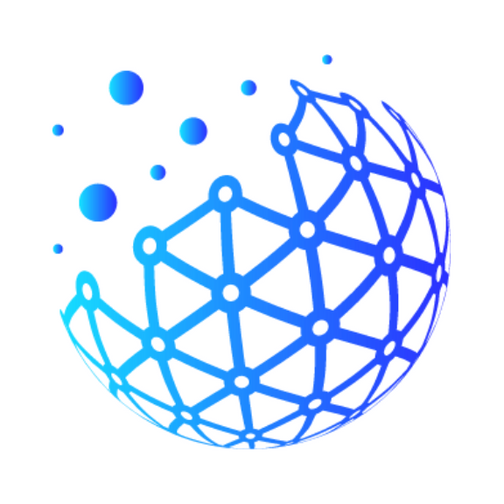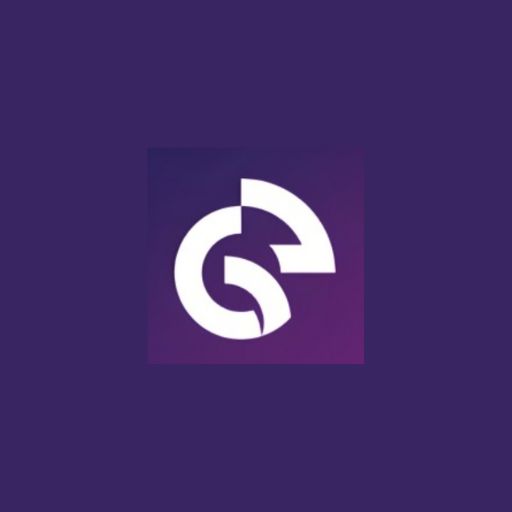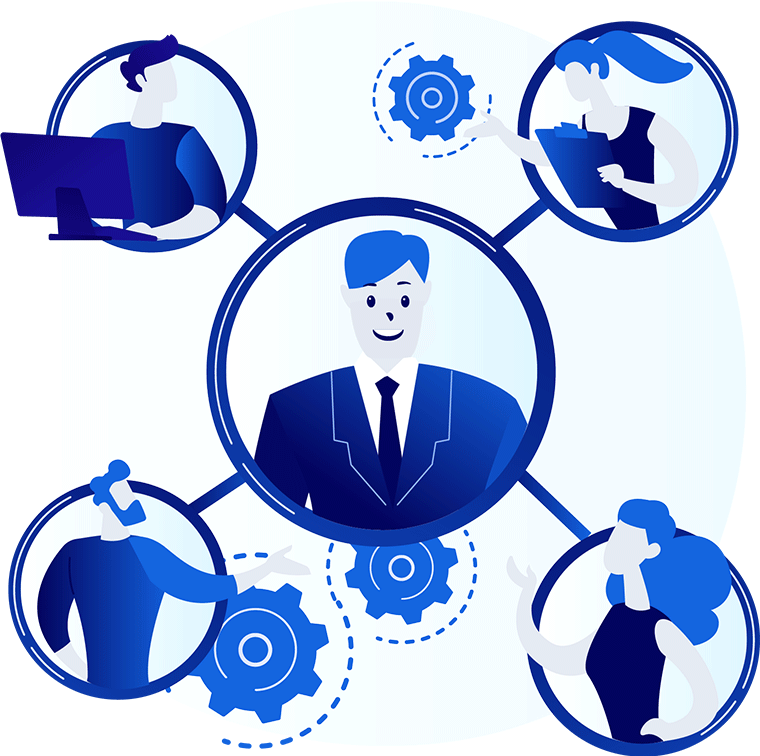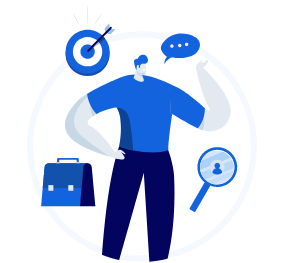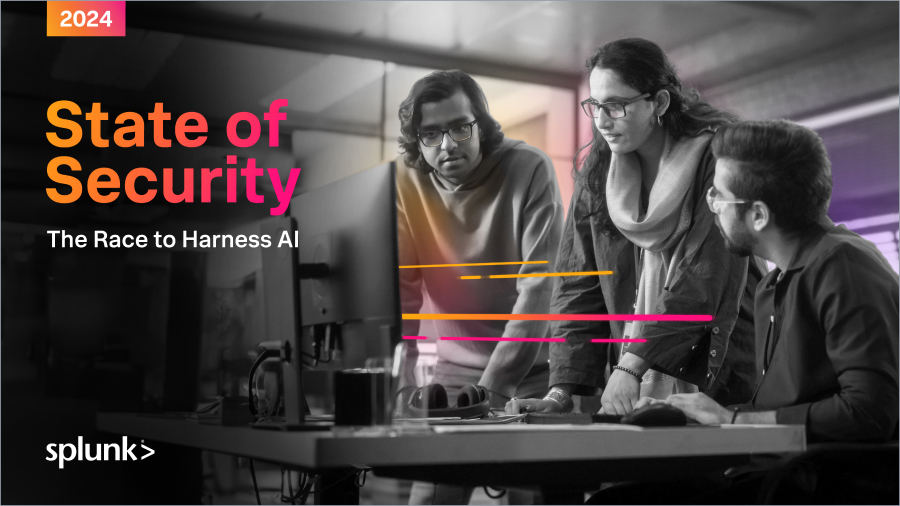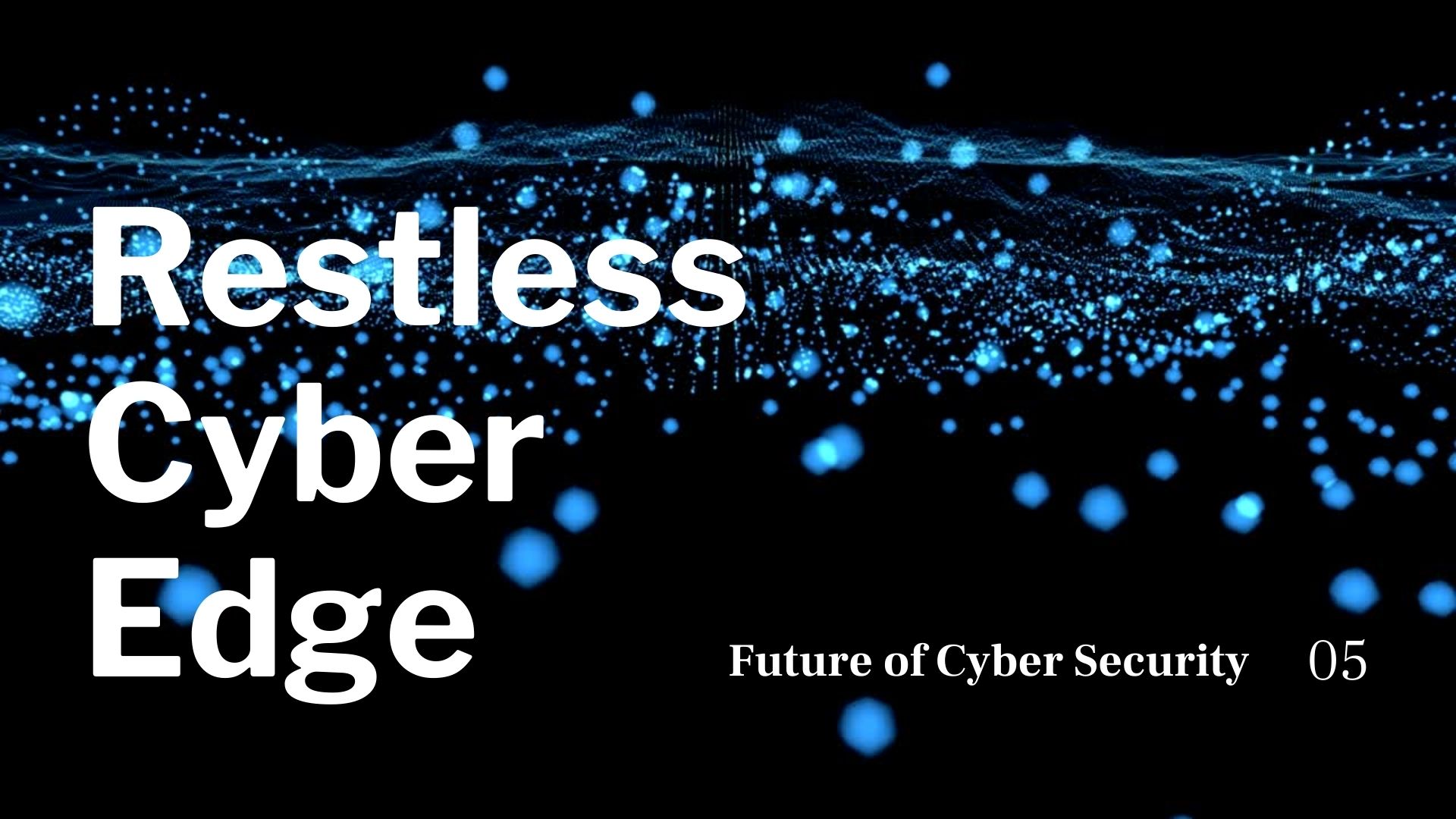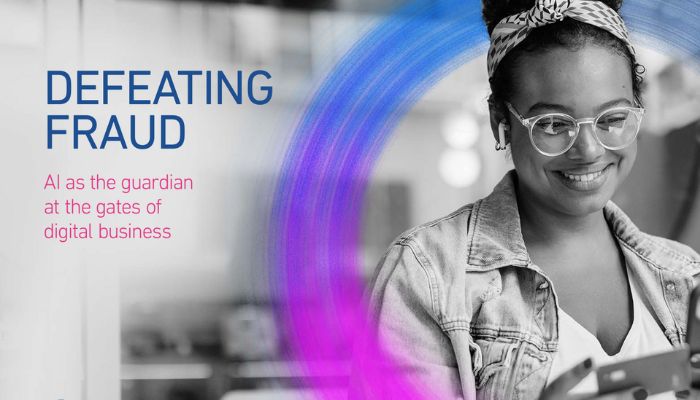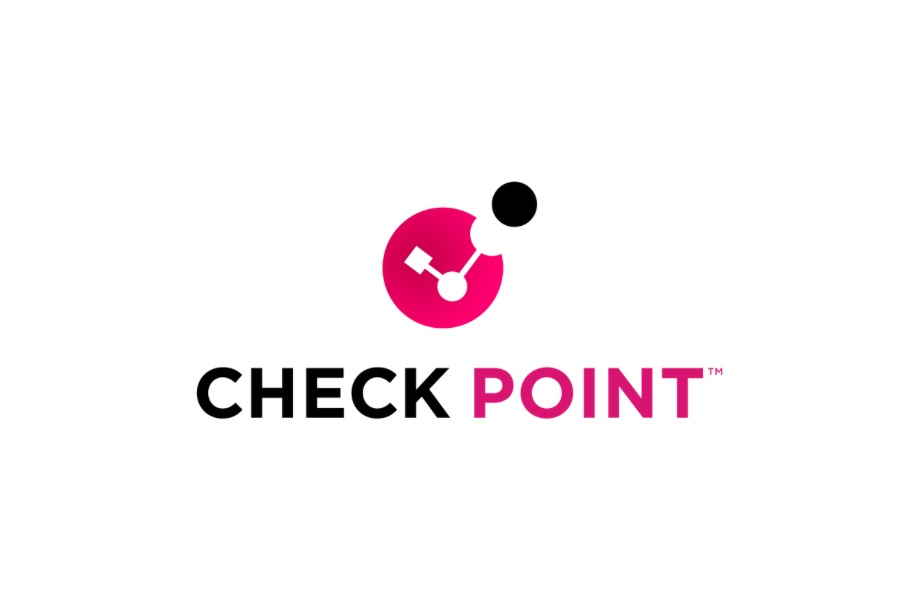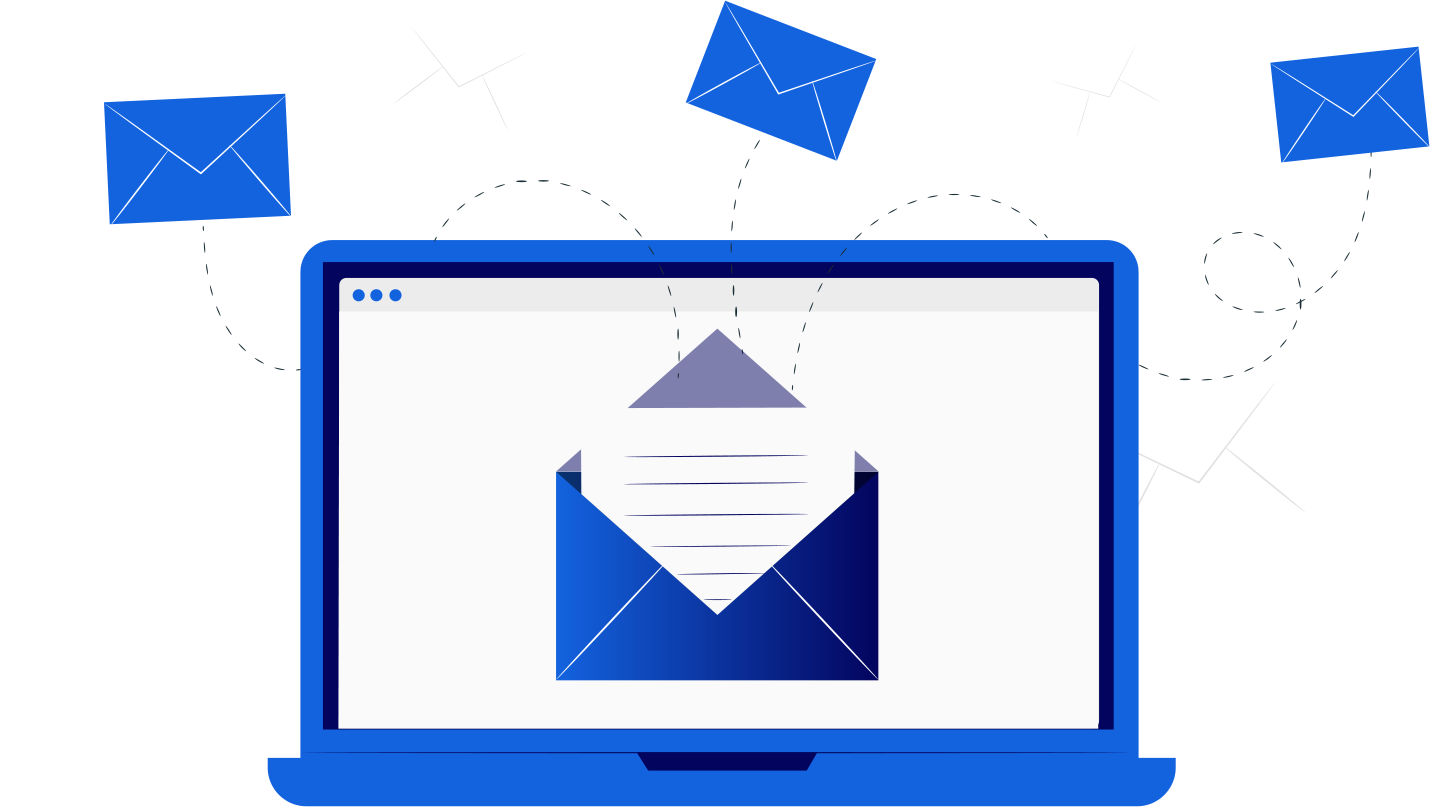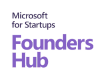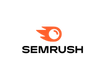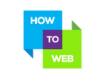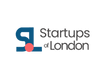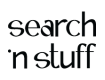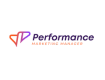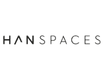🔒 1. Use Permission Settings Wisely
Most platforms allow you to control who can view, comment, or edit a document. Never give full editing access unless it’s absolutely necessary.
- Use “Viewer” access for those who only need to read the file
- Use “Commenter” access when feedback is needed
- Use “Editor” only for trusted collaborators
- Avoid setting links to “Anyone with the link can edit”
📨 2. Share Through Secure Links, Not Email Attachments
Attachments can be intercepted or downloaded permanently. Shared cloud links with expiration dates and access logs are much safer.
- Use services like Google Drive, Dropbox, or OneDrive for cloud sharing
- Set an expiration date on shared links
- Use password protection for external file sharing
🧾 3. Audit Access Regularly
Over time, more people may gain access to your files than you realize. Schedule regular reviews to see who still has access.
- Revoke access for ex-employees or past collaborators
- Delete outdated shared links
- Use built-in access history logs (e.g., “Activity Dashboard” in Google Docs)
🔐 4. Always Use Two-Factor Authentication (2FA)
Even the strongest password can be compromised. Two-factor authentication adds an essential layer of security to your document platforms.
- Enable 2FA on Google, Microsoft, Dropbox, etc.
- Use authenticator apps instead of SMS where possible
- Ensure your team uses it too—security is a shared responsibility
📵 5. Avoid Public Wi-Fi When Accessing Shared Docs
Hackers often target open networks to intercept logins and files. If you must use public Wi-Fi, always use a secure VPN connection.
- Install a reputable VPN like NordVPN, ExpressVPN, or ProtonVPN
- Never access financial or sensitive documents on public networks
📁 6. Use Version History to Track Changes
If a document is ever compromised or overwritten, version history can be your best friend. Most cloud platforms automatically track document changes.
- Google Docs: File > Version history
- Dropbox: Right-click > Version history
- OneDrive: View > Version history
⚠️ 7. Watch Out for Phishing & Spoofed File Links
Be cautious of email links claiming to be shared docs—especially from unknown senders. Phishing attacks often disguise themselves as file requests.
- Verify the sender before opening a shared doc
- Check the URL: Does it really belong to Google, Microsoft, etc.?
- Use email protection tools or browser extensions like Bitdefender, Norton, or uBlock Origin
👥 8. Train Your Team on Document Security
One careless collaborator can compromise the whole system. Regular training ensures everyone follows best practices.
- Run quarterly digital hygiene sessions
- Create short guides or checklists for new employees
- Use real-world breach examples to illustrate risk
✅ Bonus Tips for Businesses
- Use centralized document management platforms with user-level controls
- Invest in enterprise-grade DLP (Data Loss Prevention) tools
- Monitor shared link activity and audit trails
📌 Final Thoughts
Document sharing is essential—but without good security practices, it’s also risky. Whether you’re a student, freelancer, or enterprise team member, knowing how to manage access, use secure platforms, and spot threats is the best way to keep your data safe.
Stay smart. Stay protected. And always think before you share.